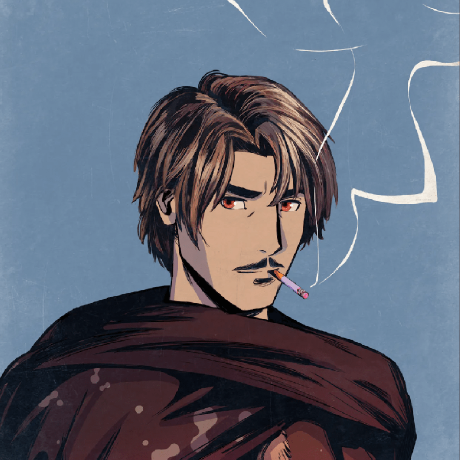Create & Deploy a Blockchain
Learn how you can configure and launch your subnet using AvaCloud.
In this section, we will get our first taste of deploying an Avalanche L1.
Connect Core Wallet
To start, please make sure your have the Core wallet set up. Connect the wallet at the top right.
Create an L1
With a wallet address now set, click the Create Avalanche L1 button at the top-righthand corner of the AvaCloud home screen:

Configure the L1
From here, you will see the following screen detailing the customization options of your Avalanche L1:

Going through the customization options of your L1:
- Avalanche L1 Name: the name of your Avalanche L1. You can choose the name to be anything you want.
- Airdrop Amount: the amount of tokens you want the admin address to be initialized with. This is one of the reasons why we earlier needed you to verify that you had an address.
- Native Token Symbol: the symbol/ticker of your chain token
- Admin Wallet Address: the address of the admin (i.e. you)
- Chain ID: a unique numerical identifier for your chain. We recommend you keep it to the default value.
At the bottom, you will see a button named Advanced Avalanche L1 Setup. You can ignore that.
Deploy the L1
Click the next button, hit the Submit Devnet button on the next page, and you will have successful deployed your Avalanche L1. You should see a screen similar to the following:

In the next section, we will finally connect to our Avalanche L1 and deploy a smart contract on it!